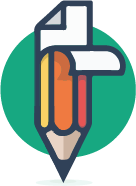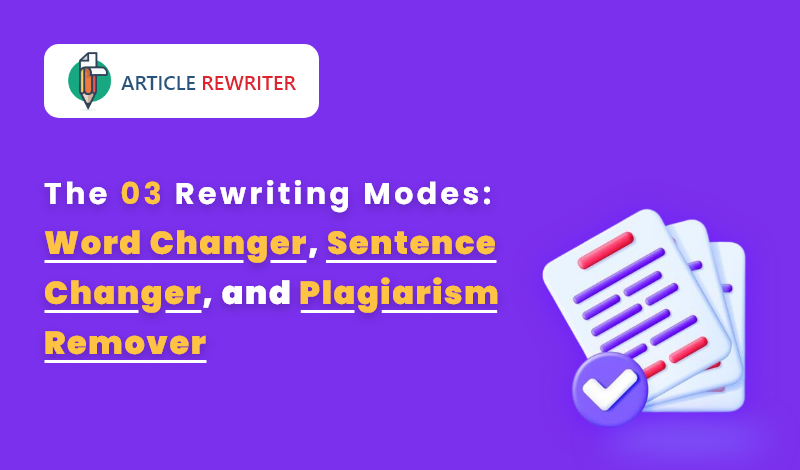
The 03 Rewriting Modes: Word Changer, Sentence Changer, and Plagiarism Remover
Articlerewriter.net is an awesome rewriting tool that you can use for blogs, articles, books, assignments, and pretty much every other type of written content. It’s free to use, and it comes loaded with a range of helpful features as well.
One of the best things about Articlerewriter.net is that it provides a total of THREE different modes to its users. You can choose whichever mode you like as per your need and requirement.
If you haven’t used Articlerewriter.net before, you could be a little confused about what the modes actually do and how they’re different. But don’t worry. In this post, we’re going to help clear that confusion by talking about each of the modes and their respective workings one by one. We’ll also demonstrate the working of each mode by showing examples using some sample text.
The Three Rewriting Modes: Explained
The three rewriting modes that are offered by Articlerewriter.net include the following:
- Word Changer
- Sentence Changer
- Plagiarism Remover
Just by looking at their names, you can get a little bit of an idea about what these modes do. But still, we’re going to discuss them in detail now.
1. Word Changer
As the name indicates, the Word Changer mode is responsible for altering and replacing some words in the given content with their synonyms. This is a great mode that you can use, you can utilize our tool for increasing your vocabulary and learning new words.
But, a word of caution…
Since the Word Changer mode only aims at replacing words with their synonyms, it doesn’t stay too loyal to the context. In other words, if you use this mode, you’ll find that the context of the original input gets somewhat lost along the way.
As we said, this mode can be great for learning purposes, if not for other uses.
Let’s take an example here to demonstrate this mode’s working a bit more accurately.
Input Text: As the name indicates, the Word Changer mode is responsible for altering and replacing some words in the given content with their synonyms. This is a great mode that you can use if you want to use our tool for increasing your vocabulary and learning new words.
Output Text: As the call indicates, the Word Changer mode is liable for changing and changing a few phrases withinside the given content material with their synonyms. This is a wonderful mode that you could use in case you need to apply our device for growing your vocabulary and studying new phrases.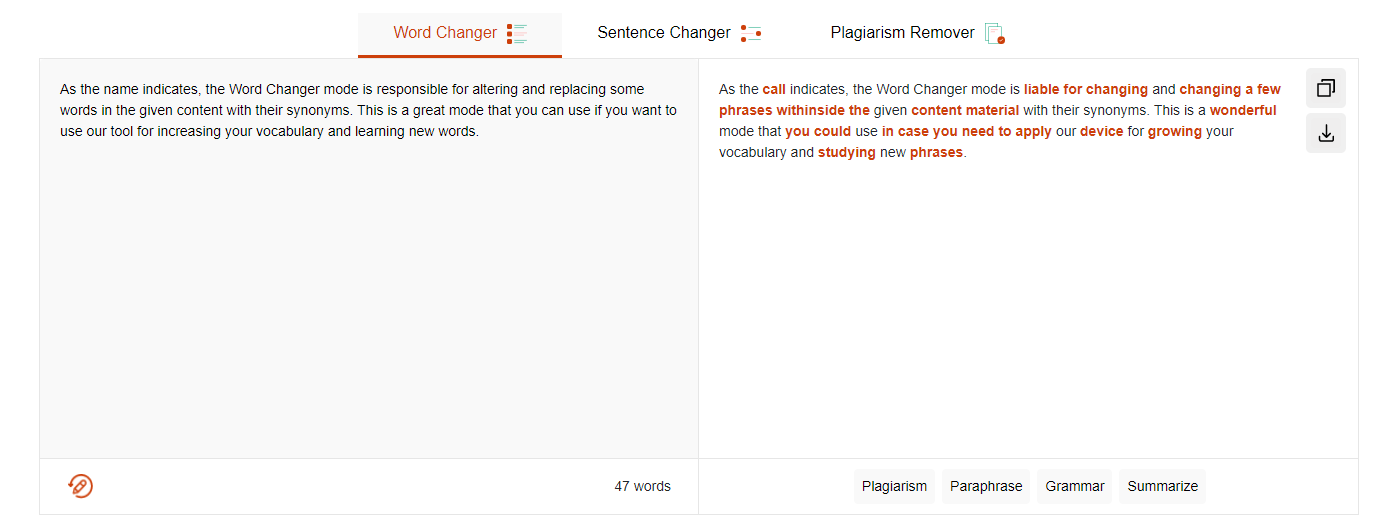
As you can see in the example above, the output doesn’t really make the same sense as the input. The word ‘tool’ has been changed to ‘device’. Although they are technically synonyms, the replacement is not contextually correct.
But hey, it’s still good for vocab-building so no issue.
2. Sentence Changer
Moving on, we have the Sentence Changer mode.
This mode is somewhat better than the Word Changer one. As compared to the latter, the Sentence Changer mode does not lose the context as much and it makes fewer changes. But the changes that it makes are a lot smarter and more intelligent.
This can be better explained with the help of an example, so let’s look at that right now.
Input Text: As the name indicates, the Word Changer mode is responsible for altering and replacing some words in the given content with their synonyms. This is a great mode that you can use if you want to use our tool for increasing your vocabulary and learning new words.
Output Text: As the name suggests, Word Changer mode is responsible for modifying and replacing certain words of the given content with their synonyms. This is a great mode that you can use if you want to use our tool to increase your vocabulary and learn new words.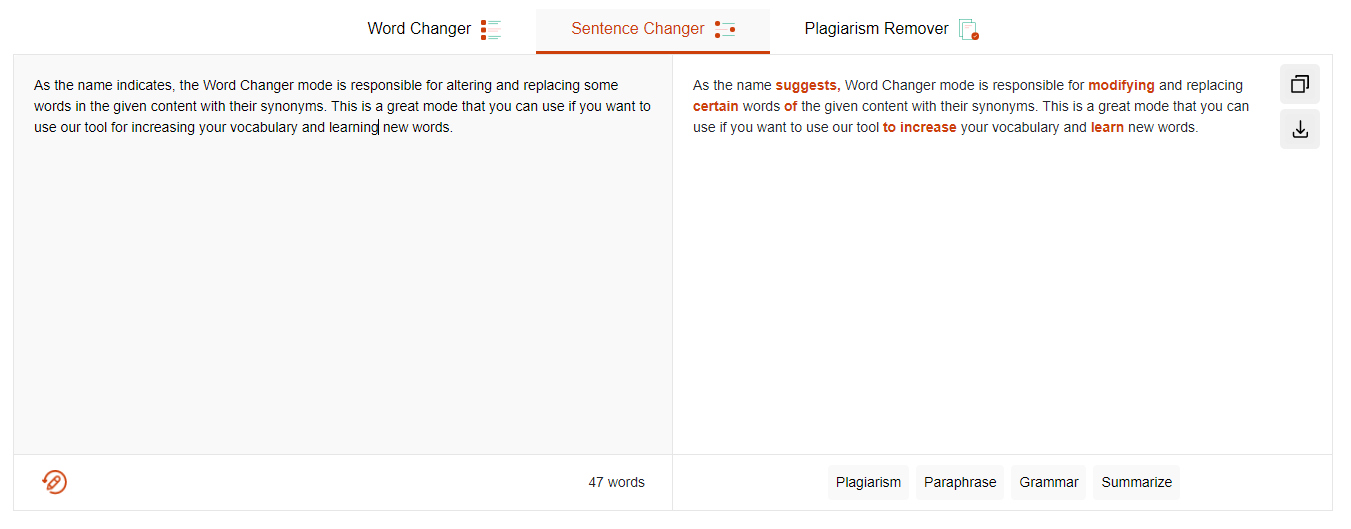
One thing that you will appreciate in the results provided by this tool is that it corrected the not-so-correct phrase ‘for increasing your vocabulary’ to ‘to increase your vocabulary’.
This mode can be very useful if you’re trying to improve the quality of your write-ups by making them more fluent and smooth-sounding.
3. Plagiarism Remover
Before we start talking about this mode, we should clear something up first.
When we talk about removing plagiarism, we don’t refer to, condone, promote, advocate, advise or recommend any sort of unethical activity. Considering the stigma that tools like article rewriters carry, it’s somewhat necessary to highlight this point.
The plagiarism remover mode can be useful in situations where your own original content accidentally and coincidentally becomes ‘plagiarized’ as a result of similar content being previously available on the internet.
For example, if you write a passage, which later comes back as plagiarized, you can use the Plagiarism Remover mode to alter it enough to make it unique.
With that said, let’s move on to discuss the mode itself.
The Plagiarism Remover mode offered by our tool is the most advanced one of the four. It makes extensive changes to the given text and it also keeps the context intact.
Let’s look at an example demonstration to understand the working of this tool better.
Input Text: As the name indicates, the Word Changer mode is responsible for altering and replacing some words in the given content with their synonyms. This is a great mode that you can use if you want to use our tool for increasing your vocabulary and learning new words.
Output Text: As the name suggests, the Word Changer mode serves to change and replace specific words in a given piece of content with synonyms. This is a great mod to use when you want to use our tools to expand your vocabulary and learn new words.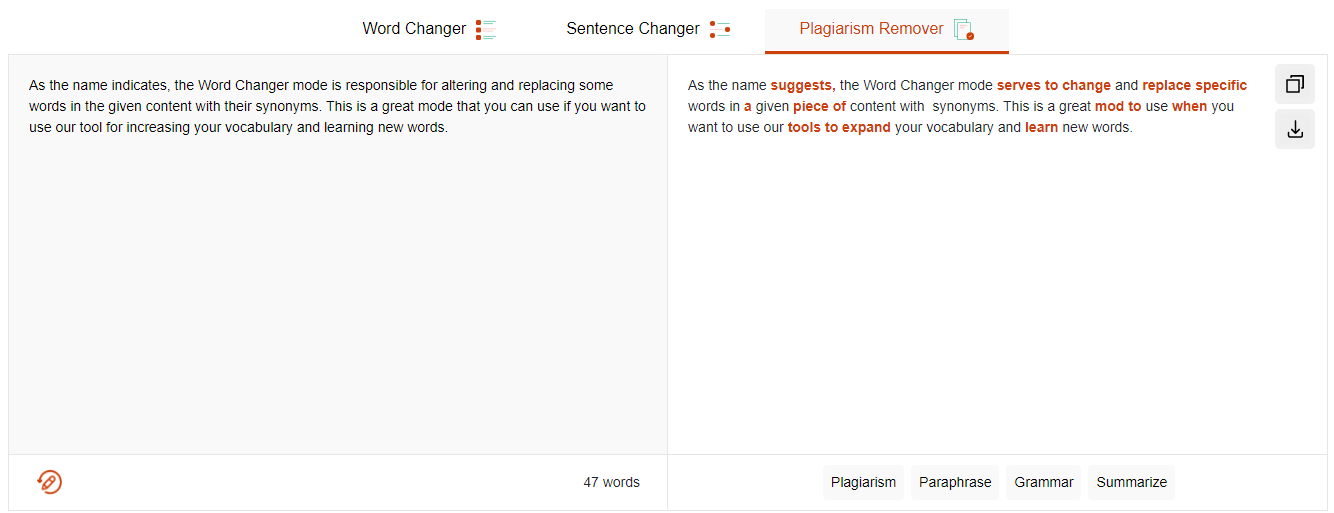
Comparison of Modes
|
|
|
|
Name of mode | Changes | Context Preservation | Quality of Results |
Word Changer
Sentence changer
Plagiarism Remover | Extensive
Sparing
Extensive | Not so good
Good
Excellent | 3/5
4/5
5/5 |
Conclusion
And that is pretty much it.
The next time you ever need to have any content rewritten, you’ll know which mode to pick. In a nutshell, if you ever want to make your rewriting session a learning experience, you can use the Word Changer mode.
If you want to lightly rewrite a sentence for better engagement and clarity, you can use the Sentence Changer mode. And, finally, if you ever want to get rid of plagiarism in a piece of content, you can use the Plagiarism Remover mode.